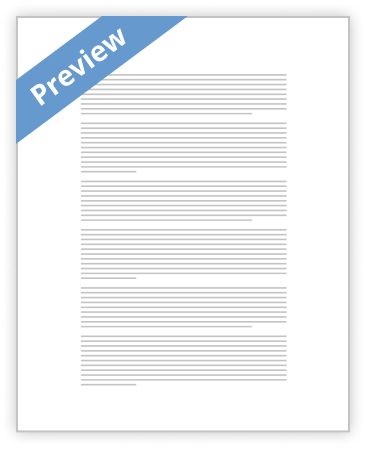ECWM611, EECT600 Real-Time and Embedded Systems
Exercise 1 – Digital I/O
Exercise set and assessed: 30 January 2014
Task 1 – worth 2% of the module marks
Step 1: Using given connectors, connect ground on the LIMROSE board (0 V) to the ground on the FM400 controller board (pin 1 or 2 of the Digital Port).
NOTE that pin numbers start from the bottom left corner of the controller board, above letters PL5 (see Figure 1).
Step 2: Using given connectors, connect a few (3-6) LED pins on the LIMROSE board and Digital Port pins (pins 3 to 10 correspond to output channels CH0CH7) on the controller board (see Table 1).
Step 3: Using given connectors, connect two ON/OFF switches on the LIMROSE board to a Digital Port pins on the controller board (pins from 13-20 correspond to input channels CH8-CH15).
Step 4: Run the CEdit program on the PC.
Step 5: Create a new project folder according to instructions given in the first tutorial. Edit a skeleton program which appears in the CEdit window and copy the content of the source file e1-dio which can be found at https://intranet.ecs.westminster.ac.uk/staff/beusdul/ECWM611/e1-dio.html Step 6: Examine the source code to understand the workings of the program.
Step 7: Open the Target window.
Step 8: Switch on the controller board (check that it is in D mode).
Step 9: Build the project. If there are no errors, load the file in the Target window and run it.
Step 10: Call the module leader to demonstrate the program run.
Task 2 – worth 2% of the module marks
For this task you need to modify the given example (e1-dio) to make an electronic dice. You are required to constantly switch ON the LEDs (total of 6) on the
LIMROSE board (one by one, in a sequential order) until one of the ON/OFF switches is switched to ON and OFF. At that point you must identify how many
LEDs
are ON and print the total number in the Target window. Once you have printed
this