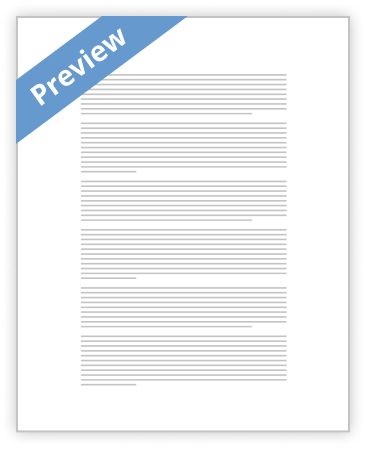CISB11
Excel Spreadsheet Assignment - Part 3
PURPOSE:
This assignment will continue to build your knowledge of spreadsheet operations by introducing you to some of Excel’s more sophisticated features.
With this assignment you will: • Group worksheets in order to format multiple worksheets at the same time • Copy a worksheet • Use 3-D references to display the contents of cells on multiple worksheets • Use 3-D references to consolidate (summarize) data from multiple worksheets • Perform What-If Analysis using Goal Seek • Use Help to learn about features available in Excel
ASSIGNMENT:
1. If you are not doing this assignment at Mt. SAC make sure you are using Excel 2007. You cannot use previous versions of Excel to complete this assignment. If you are doing this assignment in the lab, remember that you need a blue print card to use the lab printer.
2. To access Microsoft Excel:
Click the Start button on the bottom left corner of the Taskbar.
Select "All Programs" on the Start menu, then select the "Microsoft Office" folder. Next, select the Microsoft Office Excel 2007 application.
3. An Excel blank worksheet will be displayed. We’ll begin by retrieving a file from storage. The instructions below assume that the Fun Zone Amusements file has been previously saved to a flash drive. If the file is in any other location, you will need to take the appropriate steps to open the file from where it has been saved.
( Select the Office Button in the top left corner of the screen.
( Click the mouse on the word Open. The Open dialog box will open. At the top of the dialog box there is a “Look In” text box that displays the name of the drive or folder that is currently selected. Make sure that the drive/folder specified is for your flash drive. If a different path is displayed, click on the down arrow on the right side of the Look in textbox, then select the appropriate drive and