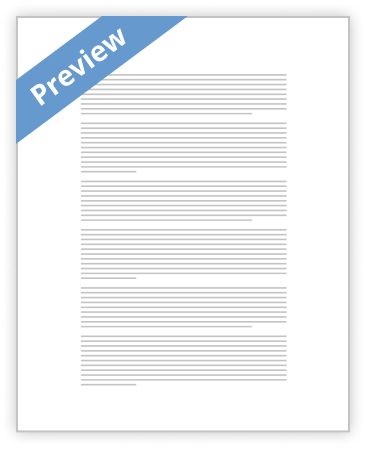openSIS Student Information System Quick Setup Guide For Community Edition 4.9
Last updated: January 2012
openSIS is a product of Open Solutions for Education, Inc.
Contents
Login to openSIS ................................................................................................................................................ 3 School Information ............................................................................................................................................ 4 System Preferences............................................................................................................................................ 5 School Calendars ............................................................................................................................................... 7 School Periods ................................................................................................................................................. 10 Grade Levels .................................................................................................................................................... 11 Attendance Codes............................................................................................................................................ 12 Report Card Grades.......................................................................................................................................... 13 Report Card Comments.................................................................................................................................... 14 Student Enrollment Codes ............................................................................................................................... 15 Portal Notes ..................................................................................................................................................... 16 Adding Users (Add Teachers) ............................................................................................................................ 17 Course Manager .............................................................................................................................................. 18 Course Period .................................................................................................................................................. 19 Adding Students .............................................................................................................................................. 20 Custom Fields .................................................................................................................................................. 21 Student Scheduling .......................................................................................................................................... 22
Copyright © 2012, Open Solutions for Education, Inc. All Rights Reserved.
Page 2
openSIS is a product of Open Solutions for Education, Inc.
Login to openSIS
Once you have installed openSIS, please login to the application using the administrative username and password you provided during installation. If you have not installed openSIS yet, please refer to the openSIS installation manual that came with the software.
Copyright © 2012, Open Solutions for Education, Inc. All Rights Reserved.
Page 3
openSIS is a product of Open Solutions for Education, Inc.
School Information
To access this page choose School Setup >> School >>School Information from the tabs and sub menus used to navigate within openSIS. Complete your school information, to edit existing text, click on the text box and it will become an editable text input field. Enter your school information and click “Update.” If you installed openSIS with the sample school, then you can choose the Copy School option and copy the sample school information into your own school. Just give a new school name when copying.
Copyright © 2012, Open Solutions for Education, Inc. All Rights Reserved.
Page 4
openSIS is a product of Open Solutions for Education, Inc.
System Preferences
Set half-day and full-day minutes In this section, it is important to set up the Full day and Half day minutes of the school. The system is set to mark a student present for the day, if the student attends school for 300 minutes. If the student attends school for 150 minutes to 299 minutes, he will be marked half day present. If a student attends school for less than 150 minutes, the he will be marked absent. If your school has different attendance requirements, then you need to set the number of minutes in this section.
Set login failure allowance count
This is number of times the system will allow a user to try logging in with incorrect credentials before disabling the account. It is advised to keep the count no more than 5.
Copyright © 2012, Open Solutions for Education, Inc. All Rights Reserved.
Page 5
openSIS is a product of Open Solutions for Education, Inc.
Set allowable user inactivity days
This is the maximum number of days the system will allow a user in between logins. The system disables users who do not login for the number of days you specify in this section. Put system in maintenance mode This section is used when the Administrator is doing any maintenance work with the system and doesn’t want any other users like Teachers, Parents, Students to log in to the system. He can type the notice here and after saving it that notice will show up in the Log in screen. Only the Administrator is permitted to login while the system is in maintenance mode. To put the system in the maintenance mode, click on Under Maintenance and select the checkbox. Then put some text on the text area that you want your users to see in the login screen and save the form.
Copyright © 2012, Open Solutions for Education, Inc. All Rights Reserved.
Page 6
openSIS is a product of Open Solutions for Education, Inc.
School Calendars
To set up a school first you need to create a calendar. To do so go to School Setup > Calendars and click Create a new calendar.
Give the Calendar and name and mark it as the default calendar for the school. The system will automatically fill in the begin and end dates of the school year that you have provided during installation. Mark the days of the week the school is in session and lick OK to save the calendar.
Copyright © 2012, Open Solutions for Education, Inc. All Rights Reserved.
Page 7
openSIS is a product of Open Solutions for Education, Inc.
Once the default calendar is created, each month will be automatically marked as a school day and will be light blue in color with green check marks. The holidays will be pink. If you need to mark a day as a holiday, simply uncheck the check box and save it. That day will become pink denoting a holiday.
To add an event on a calendar, click on the + sign and a new window will pop up. Enter the title and notes and save it.
The event information is saved and it will show on the calendar and on the portal page of the users. Marking Periods To access this page choose School Setup >> Marking Periods from the menus. Now fill up all the required details and click save. You can create as many Semesters and Quarters as per your needs.
Copyright © 2012, Open Solutions for Education, Inc. All Rights Reserved.
Page 8
openSIS is a product of Open Solutions for Education, Inc.
To mark a Semester or Quarter graded, check the Graded option. This will allow teachers and administrators to enter final grades for that marking period. To enter exam grades for a Semester or Quarter, check on the Exam option. To enter comments on a report card for final grades, check the Comments option. Fill in the begin and end dates of each marking periods. Grade posting begin and end dates are the dates when a teacher is allowed to enter final grades for that marking period. It is a good practice to keep it for the last week of the marking period so that teachers do not prematurely enter the final report card grade.
Copyright © 2012, Open Solutions for Education, Inc. All Rights Reserved.
Page 9
openSIS is a product of Open Solutions for Education, Inc.
School Periods
To access this page choose School Setup >> Periods from the tabs and sub menus used to navigate within openSIS. This is the area where you define the time division of a school day, know as periods. Fill in all the periods that are in use in your school. If you check the Used for Attendance option, a teacher would be able to take attendance for that particular period when that period is associated in a course period. If you check Ignore for Scheduling you can avoid period clash for scheduling a student.
Copyright © 2012, Open Solutions for Education, Inc. All Rights Reserved.
Page 10
openSIS is a product of Open Solutions for Education, Inc. Grade Levels
To access this page choose School Setup >> Grade Levels. This section captures the different grade levels your school has. Fill in the information and pay particular attention to the Next Grade field. When the school is rolled over at the end of each academic year, the students who are set to be promoted to the next grade are done so according to the value you set here. So, always set the next grade value as the one following the previous grade level.
Copyright © 2012, Open Solutions for Education, Inc. All Rights Reserved.
Page 11
openSIS is a product of Open Solutions for Education, Inc.
Attendance Codes
To set up Attendance Codes, go to Attendance > Setup > Attendance Codes from the tabs and the sub menus of openSIS. Now create the Attendance Codes as per requirement and click Save. It is recommended that you select Yes for Default for Teachers for the Attendance Code = Present, because that will default all students to present for a given day. It becomes easier for teachers to take attendance since most students are usually present in the class. You must fill in the State Code value otherwise attendance will not work.
Copyright © 2012, Open Solutions for Education, Inc. All Rights Reserved.
Page 12
openSIS is a product of Open Solutions for Education, Inc.
Report Card Grades
Nest, you need to set up Report Card Grades. Go to Grades > Set Up > Report Card Grades. Now create a Main Grading Scale. Then select it and under Main create the Grades. Put the weighted value in the GP value code and unweighted value in the unweighted GP value column. Without these values the transcript will not work.
Copyright © 2012, Open Solutions for Education, Inc. All Rights Reserved.
Page 13
openSIS is a product of Open Solutions for Education, Inc.
Report Card Comments
Now you need to set up Report Card Comments. These are the canned comments that a teacher can use to insert in the report card. To create comments go to Grades > Setup > Report Card Comments. Fill it in and click Save.
Copyright © 2012, Open Solutions for Education, Inc. All Rights Reserved.
Page 14
openSIS is a product of Open Solutions for Education, Inc.
Student Enrollment Codes
As the next step you need to create the Student Enrollment Codes. To do so go to Students > Setup > Enrollment Codes. These codes are displayed in the enrollment record for students and are required for adding and dropping a student from a school.
Copyright © 2012, Open Solutions for Education, Inc. All Rights Reserved.
Page 15
openSIS is a product of Open Solutions for Education, Inc.
Portal Notes
The Portal Notes page is a messaging page. In this section you can create text messages to be displayed on the home page of the user. Go to School Setup > Portal Notes. Type any message for Students, Parents, and Administrators. You can make the text appear for a certain period of time by selecting begin and end dates. You can also control who gets to see the message by clicking on the Visible to options. For example, if you want parents to view a message only, click Visible to Parent.
Copyright © 2012, Open Solutions for Education, Inc. All Rights Reserved.
Page 16
openSIS is a product of Open Solutions for Education, Inc.
Adding Users (Add Teachers)
Now you need to add teachers in the system. To do so go to Users > Add a User. Now fill up the form. Here select the User Profile as Teacher while creating a teacher. In the same way if you want to create an Admin select User profile as Admin. If you want to create a Parent select Parent.
Copyright © 2012, Open Solutions for Education, Inc. All Rights Reserved.
Page 17
openSIS is a product of Open Solutions for Education, Inc.
Course Manager
Next, you need to set up the Course Manager. Here you will have to create a Subject, a Course and a Course Period. To do so go to School Setup > Courses > Course Manager.
You can add as many subjects you want to. Just click on the + sign. Give a Title, and click Save. Your new subject is created. Select any subject and click on the plus sign to create a Course within the subject. You can create unlimited number of courses.
Copyright © 2012, Open Solutions for Education, Inc. All Rights Reserved.
Page 18
openSIS is a product of Open Solutions for Education, Inc.
Course Period
Creating each course period (some schools call it course section) properly is very important. In this screen there are several key fields and switches that needs to be filled in and depending on your choice will affect attendance and grading. To enable a course period for attendance, check the Takes Attendance option. To allow teachers to grade the course, select the Grading Scale. If you want the course to be counted in the honor roll, check the Affects Honor Roll option. To allow teachers to override the school’s grade scale and to use their own, check the Allow Teacher Gradescale option. For the transcripts to show the completed hours for a course, you must fill in the credit hours.
Copyright © 2012, Open Solutions for Education, Inc. All Rights Reserved.
Page 19
openSIS is a product of Open Solutions for Education, Inc. Adding Students
Now the most important part of a school is to add students into the system. To do so go to Students > Add a Student. Fill in the form and click Save. You must enter data into General Info tab first and save the record before filling in the other tabs.
Copyright © 2012, Open Solutions for Education, Inc. All Rights Reserved.
Page 20
openSIS is a product of Open Solutions for Education, Inc.
Custom Fields openSIS by default provide a number of fields for student data capture. If you want to capture additional data, you can create custom fields by selecting Students ->Setup ->Student Fields. To add a new category, click on the + sign and give it a title, sort order and save it. To create new fields, click on a category first and it will show you a list of existing fields. Click on the + sign to create new. Give the field a name, select the data type and sort order. If you want the fields to be a required field, check the Required option. The data type selection has multiple options. For pull down and its variants, fill in the values one in each line in the given box and save.
Copyright © 2012, Open Solutions for Education, Inc. All Rights Reserved.
Page 21
openSIS is a product of Open Solutions for Education, Inc. Student Scheduling
Scheduling is the last function that needs to be completed before the school is ready for operation. There are several ways of scheduling students. The most common way is Group Scheduling and Single Student Scheduling. To do single student scheduling go to Scheduling > Student Schedule. Then click on Submit to get the list of all the students.
Copyright © 2012, Open Solutions for Education, Inc. All Rights Reserved.
Page 22
openSIS is a product of Open Solutions for Education, Inc.
Now click on any student for single student scheduling. Then click on Add a Course.
A new window will open up.
Copyright © 2012, Open Solutions for Education, Inc. All Rights Reserved.
Page 23
openSIS is a product of Open Solutions for Education, Inc.
Click on the Period and the period is added for that student.
To add more subjects click on Add a Course again.
Copyright © 2012, Open Solutions for Education, Inc. All Rights Reserved.
Page 24
openSIS is a product of Open Solutions for Education, Inc.
To schedule many students at a time to a single course period, use the Gropu Scheduling option. Go to Scheduling > Group Schedule, click on submit to get the student list. Then click on Choose a Course.
The course selection box opens up. After the course is selected, enter the start date which is when you want the students to be scheduled on the class you just selected. Select the proper marking period.
Copyright © 2012, Open Solutions for Education, Inc. All Rights Reserved.
Page 25
openSIS is a product of Open Solutions for Education, Inc.
Now check the little boxes beside Students and click on Add course to Selected Students button at the bottom of the screen. This action will schedule all selected students to that course if they do not have a scheduling conflict. If there is a conflict, you will get a notification that one or more students were not scheduled to that course period due to conflict..
You have now completed setting up openSIS and it is absolutely ready for use.
Copyright © 2012, Open Solutions for Education, Inc. All Rights Reserved.
Page 26
You May Also Find These Documents Helpful
-
5–5A.(a)Yes. Donner Company meets the test of having paid wages totaling more than $1,500 during any calendar quarter of the current year.…
- 877 Words
- 6 Pages
Satisfactory Essays -
Again, please make sure you have read through all of the information in the “Question” and “Information” areas.…
- 1295 Words
- 6 Pages
Good Essays -
The FASB undertook the codification project in order to: (1) Simplify user access by codifying all authoritative U.S. GAAP in one spot; (2) Ensure that the codified content accurately represents authoritative U.S. GAAP; and (3) Create a codification research system that is up-to-date for the released results of standard-setting activity.…
- 1465 Words
- 5 Pages
Better Essays -
Working with Mesquite (created using Version 2.72; build 528). Downloading and installing Mesquite Go to the “Download Mesquite” link in your lab’s UBLearns site. Go to the link. Select the Mesquite version for your operating system. Once the installer icon is on your desktop, install the program, following the directions. Once the program is installed you will probably be prompted to install “bug fixes” in the program. Do so. Once this is done, you will need to close all Mesquite windows and re-start the program (not your computer). When Mesquite is open, please ignore the “dos” windows that open in the background. These are not used by the user.…
- 2092 Words
- 9 Pages
Good Essays -
o Select On Campus or Off Campus in the menu on the right hand side of the screen…
- 426 Words
- 2 Pages
Satisfactory Essays -
Use the information found on the 6.2 Activity page to find the answers to the questions below.…
- 617 Words
- 3 Pages
Satisfactory Essays -
Read the question more than twice, if necessary, to make sure you understand what you are asked to do.…
- 618 Words
- 4 Pages
Good Essays -
Be sure to save a copy of this page. You will need it in 6.05!…
- 2974 Words
- 45 Pages
Satisfactory Essays -
Companies have a variety of options in improving profits from changing marketing schemes, to asking advice of consultants, improving building efficiency, or a last resort of reducing the workforce. A company must evaluate the pros and cons of each option available and then develop ways of applying those solutions. With the particular situation GE Technology experienced the team agreed that going green and taking advantage of consultation would be the best way to improve sales and profit without laying off employees. SWOT analysis was useful in determining the best solutions and in the few barriers the team experienced while determining the solutions.…
- 582 Words
- 2 Pages
Satisfactory Essays -
To determine ways of managing a trade show booth the individual shall keep certain things in mind about the components, equipment, shippers, shipment, and time to assemble the pertinent equipment for display. Not only setting up the pertinent equipment for display but also need to make selection on setup team, and supervised the trade show personnel. After the show, the individual have to accountable for the equipment, and reconcile to transport back to the main office for the organization to check the components or equipment back into the warehouse. The individual need to make sure there will be no losses or damages on the equipment before check it back into the warehouse.…
- 1413 Words
- 6 Pages
Better Essays -
Enter the Access Code assigned to you. This information will be posted under the Course Announcements on the Course Home page.…
- 1215 Words
- 5 Pages
Satisfactory Essays -
Do you believe the Mallards' marriage was a loveless one? How would you describe the marriage, given what the story tells you?…
- 463 Words
- 2 Pages
Satisfactory Essays -
Inventing solutions and inventions is familiar to us in science and engineering. We use the word ‘invention’ in creative endeavours such as mathematics, music, literature and sometimes in fine art too. In a broader context invention can be defined as the purposeful use of imagination, to satisfy a human need and making human life a lot easier. The timing and the underlying mental processes are the aspects of invention which specifically outline in relation to science and technology; these equally apply to wider sectors of problem solving and creativity. In this era even an eight year old kid could build all kind of things let it be ramps, toy cars and many mechanical gadgets. The most astonishing part is that all this can be done by using simple tools like scissors, duct tape, screwdriver etc.…
- 924 Words
- 4 Pages
Powerful Essays -
3. Click on the ‘Student Services’ tab. If you have more than one programme of study, select the correct one by clicking on the ‘select programme…
- 1548 Words
- 7 Pages
Powerful Essays -
CHAPTER 1 GETTING STARTED............................................................................................ 6 1.1 INTRODUCTION .............................................................................................................................. 6 1.2 LOG IN TO OPERA ......................................................................................................................... 6 1.3 USING OPERA WINDOWS ............................................................................................................. 7 1.4 USING OPERA KEYBOARD COMMANDS ........................................................................................ 8 1.5 USING HELP ................................................................................................................................... 9 1.5.1 To Use Help ........................................................................................................................ 9 1.5.2 To Use the Table of Contents .................................................................................... 11 1.5.3 To Use the Index............................................................................................................ 12 1.5.4 To Use Search ................................................................................................................. 13 1.5.5 Help Screen Information ............................................................................................. 14 1.6 CLOSING OPERA .......................................................................................................................... 15…
- 82460 Words
- 330 Pages
Powerful Essays