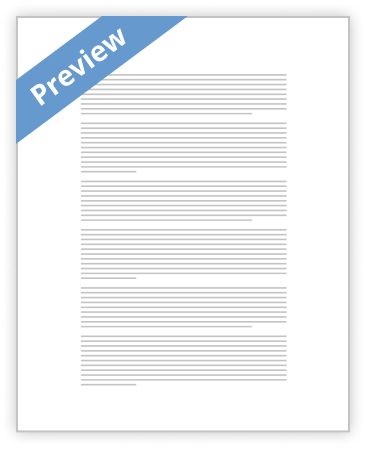Entering expression
Type your expression directly onto the input line or copy and paste an expression from another programs. When you finish entering your expression, pres ENTER or click [=] button.
Spaces are irrelevant, for example 54 + 3*2 is equal 54+3*2.
If the first character in the expression is a math operator (+, *, /,^) then the last result is put in before the math operator. If you press a function button without argument, the last result becomes a function argument.
Angle measure
In trigonometric calculations, angles are interpreted as radians (default) or degrees, depending on mode setting (Rad, Deg or Grad mode).
Number formats
Results can be rounded to a user-specified number of decimal places (max 12-digit). This calculator can round mantissa under scientific notation, also. For example, numbers rounded to a 4 digit like this: decimal number 1.2345, integer number 35269.0000 and scientific number 3.5269 e-31.
Arithmetic operators
To perform basic mathematical operations use the following arithmetic operators: addition (+), subtraction / minus sign (-), multiplication (*), division (/), and power (^).
Positive numbers
Enter a positive number by pressing the appropriate digit keys (or buttons) and, if necessary, the decimal point key [.]. Period and comas are equivalents as decimal separator in numbers (3,2 + 4.3 = 7.5).
Negative numbers
Negative numbers are obtained by simple putting the minus sign (-) before the number.
Scientific notation
Use standard calculator notation for scientific notation, for example 1e-5 is 0.00001; 1e+3 or 1e3 is 1000. Enter the mantissa as the positive or negative number, and then click [exp] button or just type lower e and type exponent as the positive