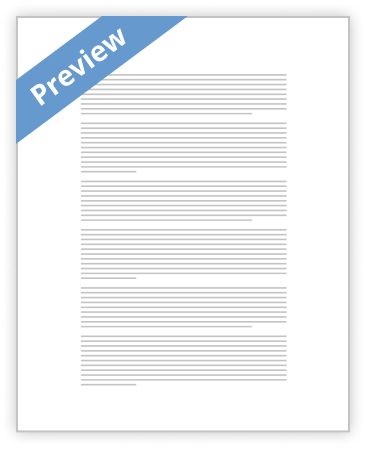The x264 transcoder encodes one video stream into one or more video streams in H.264 format, using the x264 codec. This transcoder is GPU accelerated using Lightspeed technology.
Delete. To delete this transcoder, click the X icon immediately right of the Source button.
Input streams are displayed on the left (noted by a down arrow) side of the transcoder; output streams (as indicated by an up arrow) are displayed on the right.
Note: When collapsed, transcoder components provide a summary of configuration details in the title bar of the component.
Transcoder Toolbar Icons
Gear > Duplicate. Click to duplicate the selected transcoder. This saves you the effort of configuring a new transcoder when all you want to do it change a few parameters. Or, right-click and select Duplicate.
Up/Down Arrow. Click to move the selected input up and down the list, for organization/readability purposes. Alternatively, use drag-and-drop: select a component and drag it to its new location in the list.
Details Arrow. Click to show/hide all of the inputs in this action.
Plus Sign. Click to another transcoder to this action.
Input Stream
Select the video stream that you wish to use as the input to this transcoder:
Stream Checkbox. Check to activate or deactivate this stream for encoding.
Stream Name. Select the name of the input stream to transcode.
Transcoder Details
Select the X264 Transcoder to enable and configure the codec settings.
Analysis
Click the details icon to specify analysis settings.
Look Ahead (--rc -lookahead). Specify the number of frames that the encoder uses to predict more difficult areas to encode, and save bits for those sections. This setting is used for rate control, and effectively sets the VBV window. Range: 10 to 250.
IP Ratio (--ipratio). Specify the target average increase in the quantizer for I-frames compared to P-frames. Higher values increase the quality of I-frames generated. Range: 1 to 10.
Frame Type
Click the