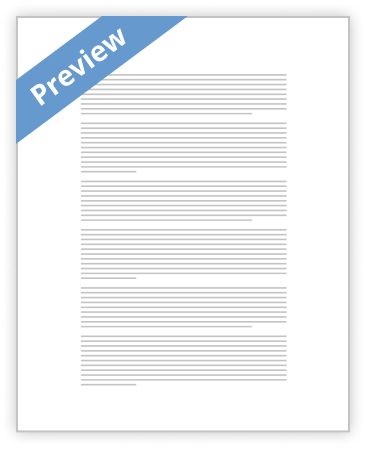SPSS to APA: Making SPSS Automatically Format Tables in APA Style
J.J. Roth (ARL Graduate Assistant) November 10, 2011
Topics
• • • • Create a variable and input data Create a table for editing Edit the format of an SPSS table Create a template, or “TableLook,” that aligns with APA guidelines • Apply the TableLook and view the reformatted table • Change the default TableLook in SPSS
2
SPSS Default Format
3
APA Table Format
4
Create a Variable
• Open SPSS • Under “variable view” create a new variable
– – – – Give the variable a name. Set decimal places to zero. Give the variable a label. For this example, suppose we asked people to predict how many games the Steelers will win in the 2011 season
5
Input Data
In the “Data View” tab, enter values for your variable
6
Create a Table for Editing
• Create a frequency table using the drop-down menus
– “Analyze” > “Descriptives” > “Frequencies”
7
Create a Table for Editing
• Drag your variable to the “Variable(s)” column (or use the arrow) • Click “OK” 8
Editing the Table
Right-click on the table, then select “Edit Content” > “In Viewer”
9
Editing the Table
• Right-click on the table again and select “TableLooks” • A “TableLook” is a template that tells SPSS how to format your data tables
10
Creating a New TableLook
• Select “CompactAcademicTimesRoman” from the list of TableLook files [1] • Then click “Edit Look” [2] , which opens the “Table Properties” screen
11
Creating a New TableLook
• In the “Cell Formats” tab, adjust the font to 12-point [1]
– You must adjust the font separately for each element of the table listed on the “Area” drop-down menu [2] – Additionally, when you are adjusting the “Title” font, also de-select the 12 bold option [3], select the italic option [4], and left align it [5]
Creating a New TableLook
• Switch to the “Borders” tab [1] in the “Table Properties” window •