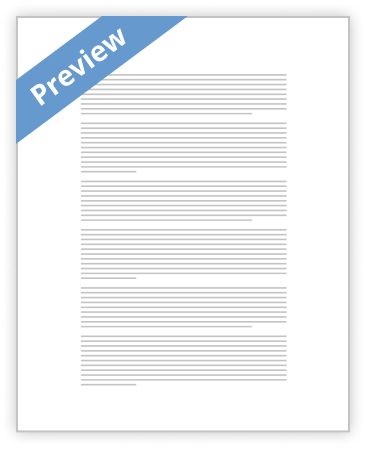1 Previewing, Rehearsing, and Showing the
Presentation
Once the presentation is done, the next thing that you should consider is how the presentation should run. Therefore, it is important to preview and rehearse a presentation before the final show. While rehearsing a presentation, timings may be set to see how long its running time is.
Slide timings can be set in two ways: automatically through rehearsal or manually in the Slide Transition task pane.
Adding Timings through Rehearsal
1. Open the file Exer4-4.
2 Switch to Slide Sorter view
3 Click the Rehearse Timings button on the Slide Sorter toolbar or choose Slide Show > Rehearse Timings. The first slide appears, and the Rehearsal toolbar opens
4. The timer on the right shows the total time for the presentation. The timer on the Left is the elapsed time for the current slide. Click anywhere on the slide for the next animation or the next slide. The timer automatically records the number of seconds that pass between transitions and animations.
5. There are three additional buttons in the Rehearsal toolbar: Next, Pause, and Repeat. If you are interrupted in the middle of rehearsal, click the Pause button, and click Pause again to resume.
6. Click the Repeat button to set new timings for the current slide.
7. Finish rehearsing and then edit the slide time manually or press Escape and begin again.
8. When the entire rehearsal for the presentation is finished, a message box will be prompted
9. Choose Yes to save the timing as rehearsed. The slide timings can be adjusted later manually in the Slide Sorter view.
[pic] [pic]
[pic]
Setting Slide Timing Manually
1. Select the Slide Sorter view.
2, Click the slide to set the timing.
3. Choose Slide Show> Slide Transition or click the
Slide Transition button on the Slide Sorter toolbar as
Shown
4. Adjust the timing settings in the Advance section of the Slide Transition task pane.
Hide I Unhide a Slide
Slide/s can be