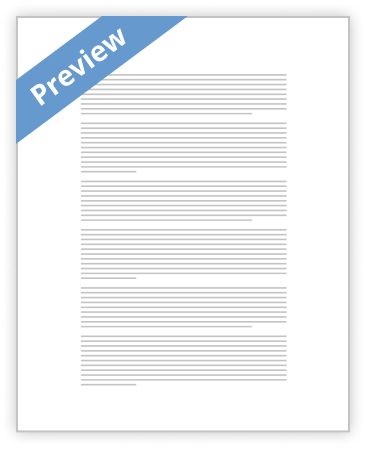With Requisition Approvals
How To Setup And Use AME For Purchase Requisition Approvals
Purchase Requisitions can be routed for approval using the AME Approval Management Engine. This whitepaper describes how to setup AME for use with requisition approvals, and shows how a requisition approval list is built based on the AME setup. Approvers in the AME based approver list are assigned to the requisition based on the AME rules setup for the Purchase Requisition Approval transaction. Similar setup can be done for Requester Change Order Approval and for Internal Requisition Approval, although those are not specifically covered in this whitepaper. The screenshots provided are based on 11i.AME.B, and some of the navigation details are specific to 11i.AME.B. However, most of the details provided are applicable to 11i.AME.A and higher including R12.
Assign AME Roles and Responsibilities
AME responsibilities in 11i.AME.A are assigned directly to the users. However, In R12 or 11i.AME.B and higher, AME responsibilities are assigned indirectly to users through roles. The roles are assigned to the users by the SYSADMIN user using the User Management responsibility. Once the roles are assigned, the AME responsibilities are automatically available to the users without specifically assigning the AME responsibilities to the users. Here are steps to assign the roles: 1. Login as System Administrator user
2. Select the responsibility "User Management". (NOTE: User Management data is stored in the UMX schema)
3. Select "Users" menu option
4. Search for the user to whom you wish to grant AME roles
5. In the results table, click on update icon (shown in screenshot above)
6. In the update user page, user details can be seen along with a list of roles available to user
Click on "Assign Roles" (shown in screenshot above) 7. Search for Approval% and Select roles from the resulting LOV. Choose the roles that are applicable (proper authority) for the user, and