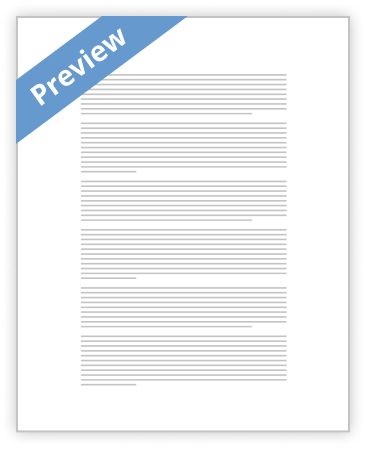Scenario/Summary:
You have been asked to create two conceptual database models using MS Visio Database Model Diagram Template. The purpose of this lab is to have you gain familiarity with the various modeling tools needed to create a conceptual model (entity relationship diagram) of a database. You will create two conceptual models. You will then open an existing Access database to explore database objects and to experiment with simple data manipulation using filters and sorts and to begin elementary work with relationships. Upon completing this lab, you will be able to: 1. Relying on detailed instructions, create a simple conceptual model for a two-table database using MS Visio. 2. Without the detailed instructions, use experience gained in creating the first model to construct a similar conceptual model 3. Download an existing Microsoft Access database file; open the database, then find and identify different database objects.
A. Deliverables:
Section | Deliverable | Points | Part B, Step 4 | YourName_Lab1.vsd (Visio Diagram) | 28 | Part C, Step 6 | YourName_Lab1C_Questions.docx | 12 |
B. Lab Steps:
Preparation: 1. Get the Database from DocSharing: a. Download the Lab1_Nwind.accdb file from your course “DocSharing” panel (Labs view) and save the file to your local drive. b. Download the Lab1C_Questions.docx from your course “DocSharing” and save the file to your local drive. 2. Using Citrix for MS Visio and/or MS Access c. If you are using the Citrix remote lab, follow the login instructions located in the iLab tab in Course Home. d. You will have to upload the Lab1_Nwind.accdb file to your Citrix drive. Follow the instructions for uploading files to Citrix, located in the iLab tab in Course Home.
Lab:
Part A: Become Familiar with MS Visio | Step 1: Locate the Microsoft Office 2007