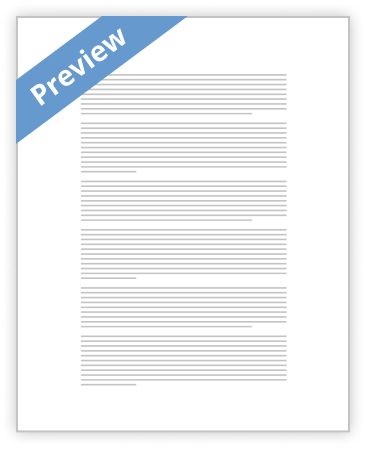Data Entry: Enter your data into Excel in column form such as the following: Horizontal Variable Name x1 x2 x3 x4 x5 x6 Uncertainties ∆x1 ∆x2 ∆x3 ∆x4 ∆x5 ∆x6 Vertical Variable Name y1 y2 y3 y4 y5 y6 Uncertainties ∆y1 ∆y2 ∆y3 ∆y4 ∆y5 ∆y6
For example, if you are measuring the length of a spring under the application of a force, the table might look like this:
Position (m) ∆Position (m) 0.595 0.612 0.631 0.649 0.667 0.686 0.001 0.001 0.001 0.001 0.001 0.001 Force (N) 0.49 0.98 1.47 1.96 2.45 2.94 ∆Force (N) 0.02 0.04 0.05 0.06 0.06 0.08
Make sure you have used proper units in the table so that the results will also come out in proper units. If the units need changing, there is no need to re-enter the data. Use Excel to do the work for you. Once you have the data in proper form for graphing, go on to the next step.
Creating the Basic Graph: Click on the Chart tab just under the top row of icons in the Excel window. From the graph types presented when you click on the chart type icon on the far left, select "Scatter" with no lines connecting data points. Now, under the Chart tab, look for the Data subtab and choose “Select” so you can select your data. You will then see the Select Data Source window. Click on “Add” to define a new data series to graph. Now you need to specify the cells that contain the "X" values of this data series and which cells contain the "Y" values. Click on the small square icon located just to the right of the text box for X-values. The Source Data window will collapse and the program is waiting for you to indicate the range of cells containing the "X" values. Using the cursor, select the entire set of X values by first locating the cursor over the first X value and then holding down the mouse button while dragging over the remaining X values. When the correct cells are highlighted, release the mouse and click on the small box again. The Select Data Source window will return