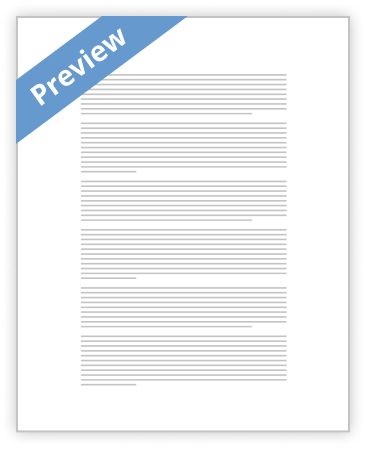Geometry
Application
User’s Guide
For fx-9860G Series/GRAPH 75/85/95 Series
CASIO Worldwide Education Website
http://edu.casio.com
CASIO EDUCATIONAL FORUM
http://edu.casio.com/forum/
= Page 1 =
20060601
Contents
Contents
1 Geometry Mode Overview 2 Drawing and Editing Objects 3 Controlling the Appearance of the Geometry
Window
4 Using Text and Labels in a Screen Image 5 Using the Measurement Box 6 Working with Animations 7 Error Messages
= Page 2 =
20060601
1-1
Geometry Mode Overview
1. Geometry Mode Overview
The Geometry Mode allows you to draw and analyze geometric objects. You can draw a triangle and specify values to change the size of its sides so they are 3:4:5, and then check the measurement of each of its angles. You can also lock the coordinates of a point or the length of a line segment, and you can draw a circle and then draw a line that is tangent to a particular point on the circle. The Geometry Mode also includes an animation feature that lets you watch how an object changes in accordance with conditions you define.
Geometry Mode Menus
Unlike other modes, the Geometry Mode does not have function menus along the bottom of the screen. Instead, it uses menus named [F1] through [F6] and [OPT], like the ones shown below. The following is a general explanation of Geometry Mode menus. • Pressing a key that corresponds to a menu ([F1] through [F6] or [OPT]) will display the Pressing a key that corresponds to a menu ([F1] through [F6] or [OPT]) will display the[F1] through [F6] or [OPT]) will display the through [F6] or [OPT]) will display the[F6] or [OPT]) will display the or [OPT]) will display the[OPT]) will display the) will display the menu for that tab. • After displaying a menu, use After displaying a menu, use C and B to move between menu screens. • To close a menu without selecting anything, press To close a menu without