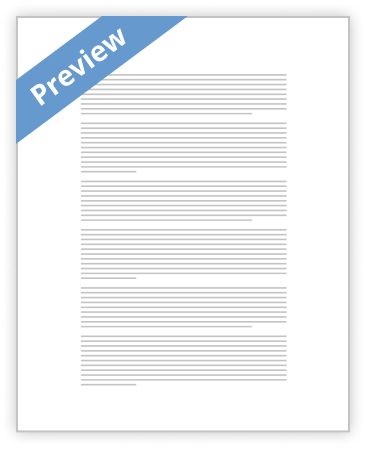CST-2A GROUP 1
STEPS IN FORMATTING
Before you start this procedure.
1. Make sure to back up your data: First, make sure there is absolutely NOTHING you cannot afford to lose on the drive you're going to install Windows on (let's say the C: drive.) 2. Make sure your network cable is unplugged from the wall (to avoid getting viruses from your local area network). 3. You have a Windows XP Black Edition installation CD with a valid Product Key. 4. Hardware driver discs that shipped with the PC and any components you added on
(Optional, but VERY strongly recommended 5. Time & Patience (you need to be calm and give the setup a little time)
Step 1: Insert the Windows XP Black Edition CD into your CD-ROM drive and restart your computer.
Step 2: The computer will prompt you to press any key to boot from the CD. Press a key on the keyboard to start the Windows Setup.
>The computer will load the setup files automatically. This may take few minutes.
Next you will prepare your hard drive for the installation of Windows. you will see the list of hard drives and its partitions.
Step 3: Delete the partition prefix C: To do this select the partition and press the button D.
Step 4: Steup will warn you that this is a system partition. Press Enter
Step 5: To complete the removal of the partition, Press L when you see the screen below.
Step 6: You will return to the partition list. There should be unpartitioned space item on the list.highlight the unpartitioned space and press Enter.
Step 7: You will be asked to select the format of partition you wan to use for your hard drive. I recommend to select NTFS (Quick). Press Enter to continue.
Setup will format the drive according to the preferences chosen in the previous option. This may take few minutes. After this process is done your hard drive will be completely empty.
After the files have been copied, Windows setup will restart your computer. Don’t remove the Windows XP setup CD, and don’t press a key when prompted (we already did that). b Setup will ask for your name or the company name. Type in your name.
Step 9: At the next screen, you will be prompted to enter that oh-so-important CD-key, which is located on the back of the sleeve or it should be packed with the license agreement. Enter it carefully (if you make a typo it will not work, but you can return and correct it). The letters will automatically be capitalized.
Step 10: Setup will ask for you to assign Computer name. Please type that in.
Step 11: Setup will ask for current day and time. Make sure you check the date and time and see if its correct or not and then click next. Setup will continue to install windows setup. This may take good bit of time so be patient.
Step 12: You will be given option to help protect the pc by turning on the automatic update. I recommend you choose Help protect my pc by turning on Automatic Update now.(This option can be changed later on).
Step 13: Windows will ask you to register Windows XP. Choose No, not at this time
Step 14: Window will now make an attempt to connect to the internet. Click the little skip button at the bottom right.
Step 15: Setup will ask you to type the name of the person using this computer. Fill in the name of the person using this computer that you want and click next.
You May Also Find These Documents Helpful
-
7. To create a fourth primary partition on a basic disk, you must use the Diskpart utility.…
- 174 Words
- 1 Page
Satisfactory Essays -
In this exercise, you install Windows Server 2012 on a new computer with no previously installed operating system.…
- 1996 Words
- 8 Pages
Satisfactory Essays -
The next page I saw was a page that allowed me to choose to either upgrade my operating system or go to custom (advanced) settings. I chose the custom (advanced) settings since I was to make a second partition for this operating system. On the next page I selected the "Drive options (advanced)" button and then selected "New." I then entered 16384 for the MB size of the new partition.…
- 395 Words
- 2 Pages
Satisfactory Essays -
8. Click the Custom (advanced) option. The Where do you want to install Windows? page appears, as shown in Figure 3-2.…
- 891 Words
- 5 Pages
Satisfactory Essays -
1) First go to the website www.statdisk.org and then scroll down to the bottom of the page to download…
- 622 Words
- 3 Pages
Satisfactory Essays -
To partition a disk using an answer file, you must add settings to the WindowsPE configuration pass.…
- 526 Words
- 3 Pages
Good Essays -
|OVERVIEW |In Exercise 4.2, you use the Windows System Image Manager to create an answer file that partitions a |…
- 331 Words
- 2 Pages
Satisfactory Essays -
Follow these instructions to complete each important step. These steps will take approximately 30 minutes to…
- 1182 Words
- 5 Pages
Good Essays -
2. What is the number of the 1-GB partition you created earlier in this exercise?…
- 354 Words
- 2 Pages
Satisfactory Essays -
Which two partitions must be configured for the BitLocker to function? (Choose all that apply)…
- 1111 Words
- 5 Pages
Good Essays -
This document entitled « Windows 7 - Create a system repair USB key » from Kioskea (en.kioskea.net) is made…
- 339 Words
- 2 Pages
Satisfactory Essays -
• Insert Hiren’s Restored BootCD, boot the computer from it and select Parted Magic Linux (the 5th option of the main menu). • Insert a 4GB (or larger) USB stick.2 Warning: All data on the USB stick will be erased. • Open a console window (e.g. LXTerminal) and type the following commands exactly as they appear in the list bellow after you replace the xx’s with what is appropriate for your USB flash drive e.g. sdb1 or sdc1.3 Warning: If you get xx wrong you may erase your hard disk. Command umount /dev/sdxx mkfs.vfat -F32 -n HBCD /dev/sdxx mkdir /mnt/cdrom mount /dev/sdxx /mnt/usb mount /dev/sr0 /mnt/cdrom cp -Rfv /mnt/cdrom/* /mnt/usb/ syslinux -i -d isolinux /dev/sdxx dd if=/usr/share/syslinux/mbr.bin of=/dev/sdx parted /dev/sdx set 1 boot on sync Explanation…
- 883 Words
- 4 Pages
Good Essays -
2. If the disk contains any partitions or volumes, right-click any volumes on the disk and then click Delete Volume.…
- 462 Words
- 2 Pages
Good Essays -
One is to “Enable deep scan” and other is “Enable Raw Recovery”. Choose according to your priority and click on next button.…
- 945 Words
- 4 Pages
Satisfactory Essays -
It looks for boot loader in floppy, cd-rom, or hard drive. You can press a key (typically F12 of F2, but it depends on your system) during the BIOS startup to change the boot sequence.…
- 828 Words
- 4 Pages
Good Essays