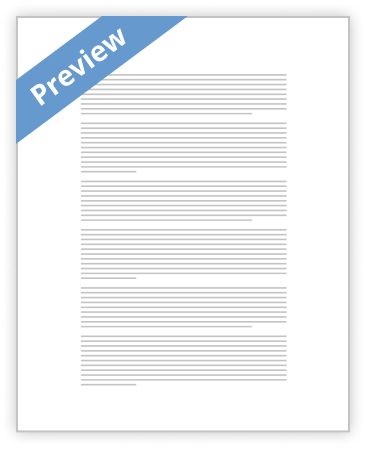How to use Britannica
Britannica School Online - Student
http://school.eb.co.uk/storeschoolcard?id=stonyhurstcoll
This can be accessed from school or home.
The link for this website can be found on the Channels area in the middle of the library catalogue front page.
Enter ID number
The ID number is the school initials followed by your school number:
For example: sc1111
You can then choose to search in the Intermediate or Advanced area – once you have searched in one area you can still flip between the two to achieve the level you want.
Eg enter Zimbabwe into the search area
Then click on Level 2(Intermediate) or Level 3(Advanced)
My Britannica
Once logged into the Britannica School site you can create personal accounts in the My Britannica area in order to store content for future use.
Click on My Britannica on the top right, you will be asked to enter a username and password. But first you must sign in to register.
Create a username(use your ID login if you want) and password
Useful features
Help?
Click on Help in the top left hand corner of the webpage to find out how to use this database
How To
This gives advice on how to approach a research project, write book reviews, write up science reports and give presentations.
Tools
Save Favourites
Any article, image, or video from Britannica 's site can be flagged as a favourite for easy access. To add an item to your list of favourites, simply click the star icon in the upper right corner of the page (for foundation content) or in the Tools area (for intermediate and advanced). Please note that you must be logged in to add an item to your favourites.
Click on the Print icon in the toolbar to print the current view of that page.
Click on the Email icon to send a link to the current page to another person (limit X email
Citations: Britannica 's citation tool makes it easy to cite our content in your papers and projects. When viewing any intermediate or advanced article or image, simply click the Cite icon, select your style (MLA, APA, Harvard, or Chicago Manual of Style), and the tool will format the required information for you. Translate (Intermediate and Advanced only) Click on this icon to switch to a google translation of the article content. Listen Click on this icon to hear text-to-speech audio of the article content. Please note that this feature does not work once the article is translated. Double-click Dictionary Double-click any word on Britannica 's site for a quick definition. To see additional information, just click the "see full definition" link.